The Apple ecosystem encompasses a wide range of devices and operating systems, including macOS, iOS, iPadOS, watchOS, and tvOS. Each of these platforms has its own development environment, tools, and debugging techniques. As a developer, it is essential to understand how to effectively debug code in this diverse ecosystem, ensuring optimal performance and functionality for Apple users.
Code Debugging in Apple Ecosystem: Understanding the Basics

Before diving into specific techniques, it is crucial to have a solid foundation in code debugging. Let’s start with a basic understanding of code debugging in the Apple ecosystem.
What is Code Debugging?
Code debugging is the process of identifying and fixing issues or errors in your code. It involves analyzing the code, identifying the root cause of the problem, and implementing a solution. Debugging is an iterative process that requires a systematic approach and attention to detail.
Why is Code Debugging Important?
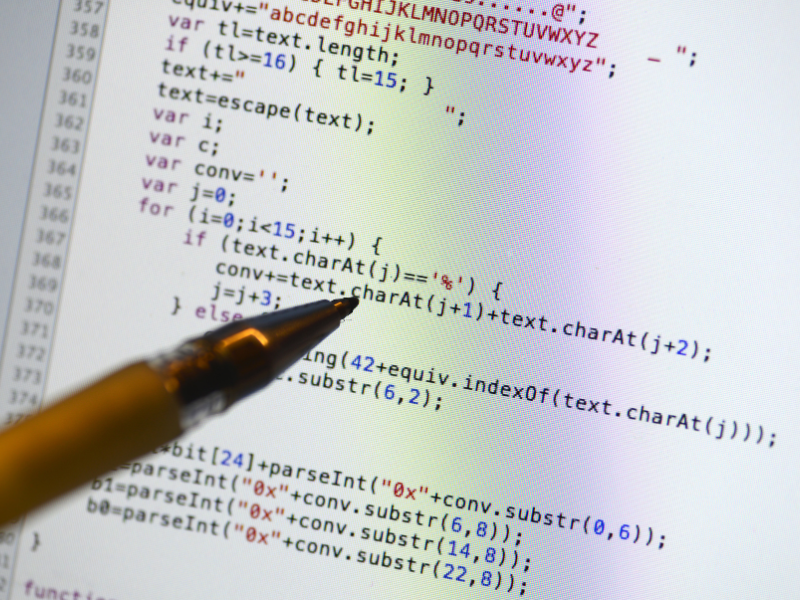
Code debugging is crucial for ensuring software quality and user satisfaction. Debugging helps developers identify and fix issues, improving the overall functionality and performance of their applications. By thoroughly debugging their code, developers can deliver reliable and efficient software to Apple users.
Common Challenges in Code Debugging
Debugging code in the Apple ecosystem comes with its own set of challenges. Here are some of the common hurdles developers may encounter:
- Platform-specific issues: Different Apple platforms have their own unique behaviors and quirks, which can result in platform-specific bugs and errors.
- Environment setup: Configuring the development environment and tools for each Apple platform can be complex and time-consuming.
- Device compatibility: Debugging code across multiple Apple devices requires careful testing and optimization to ensure compatibility and consistent performance.
Debugging Techniques in the Apple Ecosystem
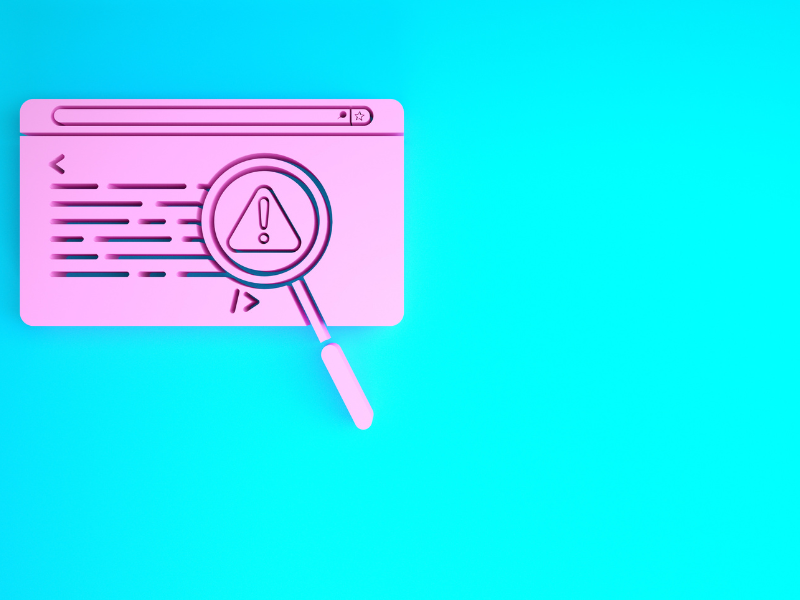
Now that we have covered the basics, let’s explore some effective debugging techniques in the Apple ecosystem. These techniques will help you streamline your debugging process and improve the efficiency of your code.
1. Leveraging Xcode Debugger
Xcode is Apple’s integrated development environment (IDE) that provides a comprehensive set of tools for debugging code. The Xcode debugger offers features like breakpoints, watchpoints, and console logging, which allow developers to identify and fix issues efficiently. By leveraging the power of Xcode debugger, you can debug code across various Apple platforms seamlessly.
2. Utilizing Console Logging
Console logging is a valuable technique for debugging code in the Apple ecosystem. By strategically adding log statements to your code, you can track the flow of execution, identify potential issues, and capture valuable data during runtime. The NSLog function is commonly used for logging in Objective-C, while the print function serves the same purpose in Swift.
3. Analyzing Crash Reports
Crash reports provide valuable insights into the root cause of application crashes in the Apple ecosystem. By analyzing crash reports generated by users, you can pinpoint the exact line of code that caused the crash and devise a solution. Xcode’s Organizer tool provides a convenient interface for viewing and analyzing crash reports.
4. Testing on Simulators and Devices
Testing code on simulators and physical devices is a crucial step in the debugging process. Simulators allow you to test your code on virtualized versions of Apple devices, while physical devices provide real-world testing scenarios. By thoroughly testing your code on a range of devices and platforms, you can identify and address platform-specific issues and ensure optimal performance for Apple users.
5. Remote Debugging with Safari Web Inspector
For web-based applications running on Safari, remote debugging with Safari Web Inspector can be immensely helpful. Safari’s Web Inspector allows you to inspect and debug code running on iOS and macOS Safari browsers directly from your development machine. This powerful tool provides access to the DOM structure, network requests, and JavaScript debugging capabilities.
Frequently Asked Questions (FAQs)

How do I set breakpoints in Xcode?
Setting breakpoints in Xcode is a fundamental debugging technique. To set a breakpoint, simply click on the left margin of the code editor, next to the line of code where you want the debugger to pause. When the code execution reaches the breakpoint, it will halt, allowing you to inspect variables, step through the code, and identify any issues.
What is the difference between a simulator and a physical device?
Simulators allow you to test your code on virtualized versions of Apple devices running on your development machine. They provide a convenient and fast way to test code on different platforms. On the other hand, physical devices offer real-world testing scenarios, allowing you to assess performance, device-specific behavior, and compatibility with peripherals.
How can I debug JavaScript code on Safari?
To debug JavaScript code running on Safari, you can use Safari’s Web Inspector. To enable it, go to Safari Preferences, click on “Advanced,” and check the “Show Develop menu in the menu bar” option. Once enabled, you can open the Web Inspector by selecting “Develop” from the menu bar and choosing the device or simulator running your web application. From there, you can access the JavaScript console, inspect HTML and CSS, and debug JavaScript code.
How do I analyze crash reports in Xcode?
To analyze crash reports in Xcode, navigate to the Organizer window by selecting “Window” and then “Organizer” from the Xcode menu. In the Organizer, select the “Crashes” tab, where you will find a list of crash reports generated by your application. By clicking on a specific crash report, you can view detailed information about the crash, including the stack trace, exception type, and associated devices.
Conclusion
Code debugging in the Apple ecosystem requires a combination of technical knowledge, attention to detail, and familiarity with the specific tools and techniques available. By leveraging the power of Xcode debugger, console logging, crash reports analysis, testing on simulators and devices, and remote debugging with Safari Web Inspector, developers can effectively identify and fix issues in their code. Remember to thoroughly test your code on different platforms and devices to ensure compatibility and optimal performance for Apple users. Happy debugging in the Apple ecosystem!
